Build a new term¶
In this tutorial, we will use VS Code but if you prefer, you can use any other editor or even command line tools.
Step 1. Clone the repository.¶
-
Bring up the Command Palette (command shift P)
-
Type
git clone -
When asked to provide repository URL, paste
https://github.com/DHRI-Curriculum/glossary/into the box. -
VS Code will ask you where to save your local clone of the repository. Choose wherever you would like to have it.
-
When asked "Would you like to open the cloned repository?", press "Open in New Window" (to ensure no conflict with any other windows you may have open).
Step 2. Create your own branch.¶
In the lower-left corner of the VS Code's window, click on the branch name that you are currently working on (likely "main"):

In the menu that pops up, select "Create new branch from...":
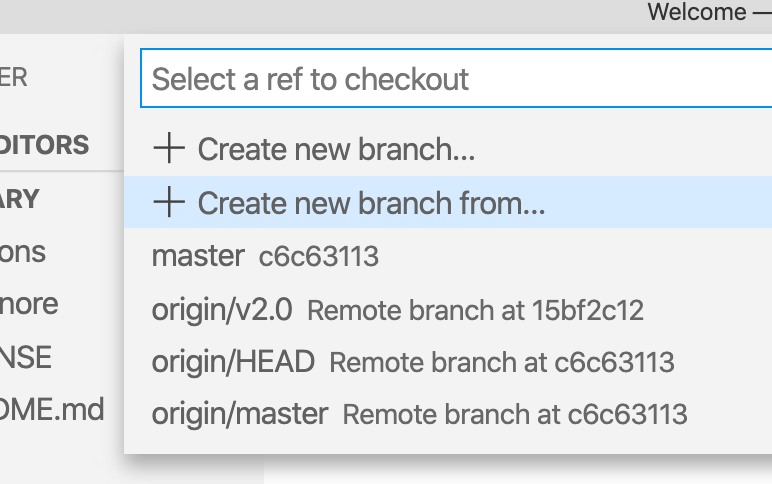
Next, provide a branch name for your new branch (following our style guide, choose something along the lines of v2.0-<your-username>-suggested-terms). Then press enter to create the new branch:

You should then be asked to "Select a ref to create" in relation to your branch. In this example above, since our desired upstream is the v2.0 branch, you will select origin/v2.0:
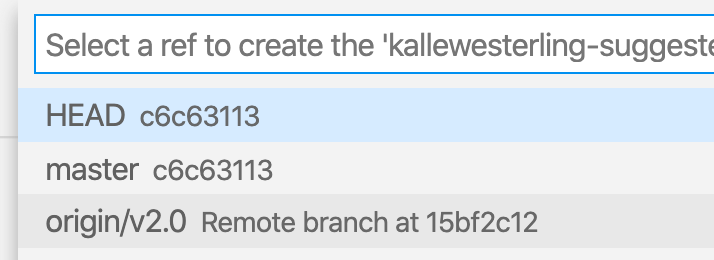
You should now be on your own branch of this repository. You can verify that you're on the correct branch by checking your lower-left corner that should have your branch name instead of the formerly active branch.

Step 3. Add the term(s) you believe should be added to the terms folder¶
Before you start to add content to your editing branch, make sure you're adding terms to the correct folder, terms inside the repository. The term should be in its own, separate <term>.md file. Keep the filename lowercase and replace spaces with '-'.
Note that there is a template for term.md available to make the following easier to follow.
-
Add the term as the first header in the file (
# <term>) -
In the first paragraph after the first header, add the explanation of the term.
-
(Optional) Add a section
## Readingswhere you add a bulletpoint for each reading you think is valuable to grasp the term that you want to add to the glossary. -
(Optional) Add a section
## Tutorialswhere you add a bulletpoint for each tutorial you think is valuable to grasp the term that you want to add to the glossary. -
(Optional) Add a section
## Cheat sheetswhere you add a bulletpoint for each cheat sheet you think is good for the learner to know about to be able to understand the term.
Once you are done with all of the terms you would like to add, your VS Code should look something like this:
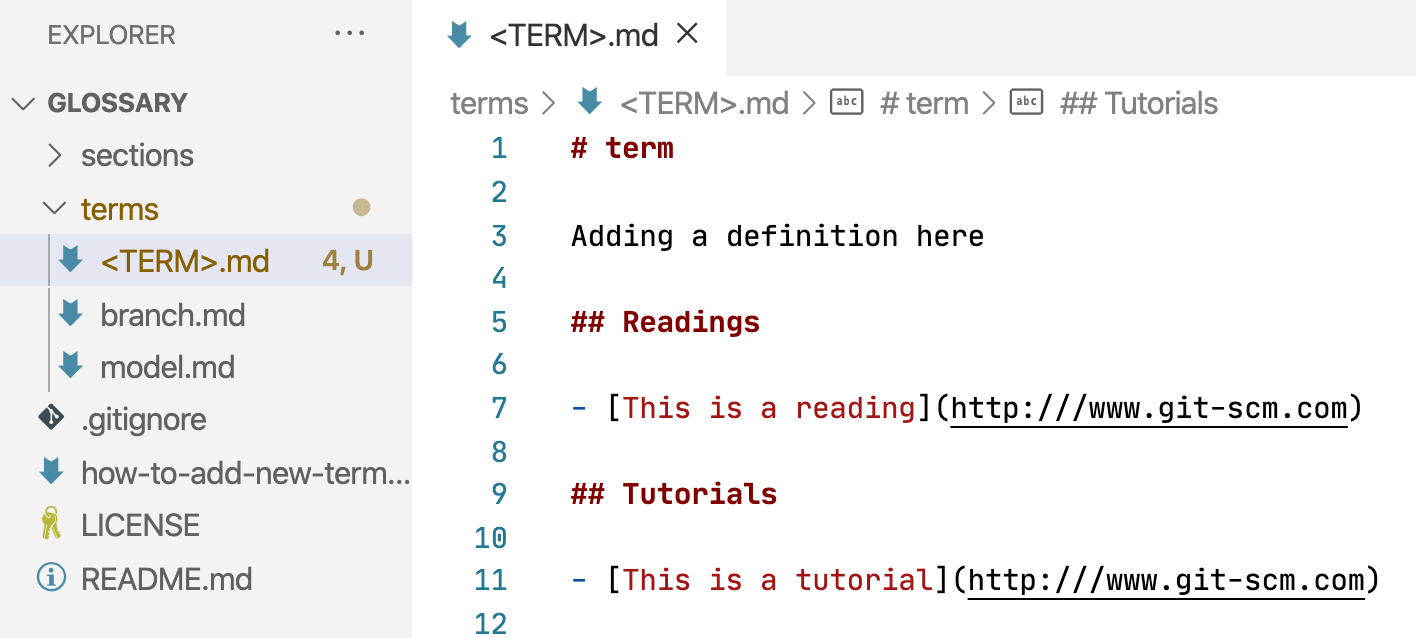
Now you're ready to move on to the next step, committing your changes to GitHub.